To get AccountSync started, there are three things you need to do:
- Enter your brokerage login information.
- Make sure there is an opening balance or a member payment transaction in the brokerage account in bivio. If you are not using opening balances, the member payment you enter should be your oldest one.
- Wait until AccountSync runs.
Step 1-Enter Brokerage Login Information
Your brokerage login information will be entered on a form which you will be asked to fill in when you set up your bivio club.
You can also access it at any time by selecting the "Info" link next to your brokerage account on the Accounting>Accounts page:
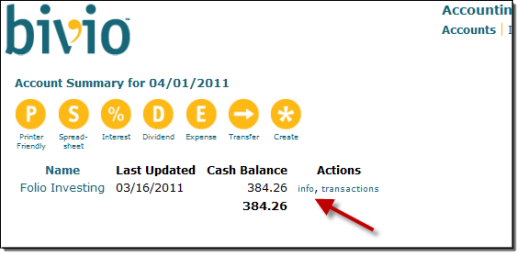
The form looks like this:
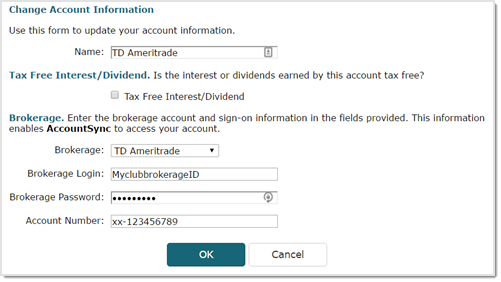
To fill it in:
- Enter a name for your brokerage account in bivio at the top in the box labeled "Name"
- Choose your broker from the dropdown list in the box labeled "Brokerage"
- Enter the login ID, password and account number you use to access your brokerage account online in the appropriate next boxes.
When you've completed the form, select OK at the bottom to enter the information.
bivio will run a quick check to make sure your login information is correct. If you do not get an error message, you are all set.
Special Notes :
Edward JonesIn addition to entering your brokerage login credentials in bivio, you will need to call Edward Jones Online Customer Support 800-441-5203 and ask to have OFX Access (Quicken) enabled for your club account.
SchwabFollow these instructions if you have a Schwab account:
Step 2 Enter Initial Transaction
You need to have an initial transaction entered in the bivio brokerage account so AccountSync will have a starting point.
If you are an existing club you should not have to do anything extra if you have already entered your accounting history. If you switched your records to bivio using Edit Opening Balances, the initial transactions need to be the cash balance in your brokerage account as of your switchover date and your member opening balance entries. If you imported data from an IClub Central program, it will be the latest transaction that you imported.
If you are a brand new club, you will need to enter a member payment transaction manually as your initial transaction.
You can do this using the Payment button on the Accounting>Members screen.
We recommend that you enter the first payments on the first date your members made them. AccountSync will only pull in transactions that have happened since whatever date you put on the initial transaction, so this gives you the best chance of having the most transactions entered automatically.
Step 3 Wait Until Next AccountSync Update
If you have performed steps 1 and 2 correctly, the only other thing you need to do is to wait until AccountSync runs again.
It runs early in the morning on each day following the close of a business day. At that time, it will go to your brokerage account and pull in any transactions that have occurred since the date of the initial transaction that you entered in step 2.
Once AccountSync has run, you will need to do your first reconciliation of your bivio account to make sure the information in bivio is correct.
The exact amount of data AccountSync will be able to pull in will depend upon how many months of information the brokerage provides in the data file AccountSync reads. Most brokers only provide 3 months of transactions. A few supply more. You will need to enter any transactions that are missing manually.
More questions? More Help